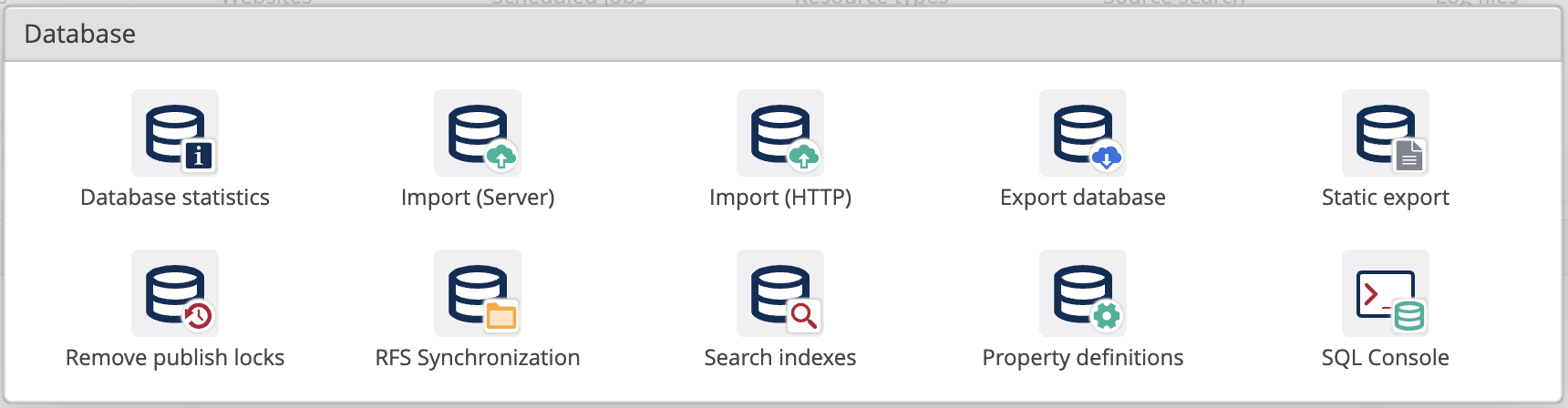The apps can be opened via the Launchpad. Most of the apps are accessible for workplace users with role Database manager. The Search indexes app and the SQL console app require the higher Workplace manager role.
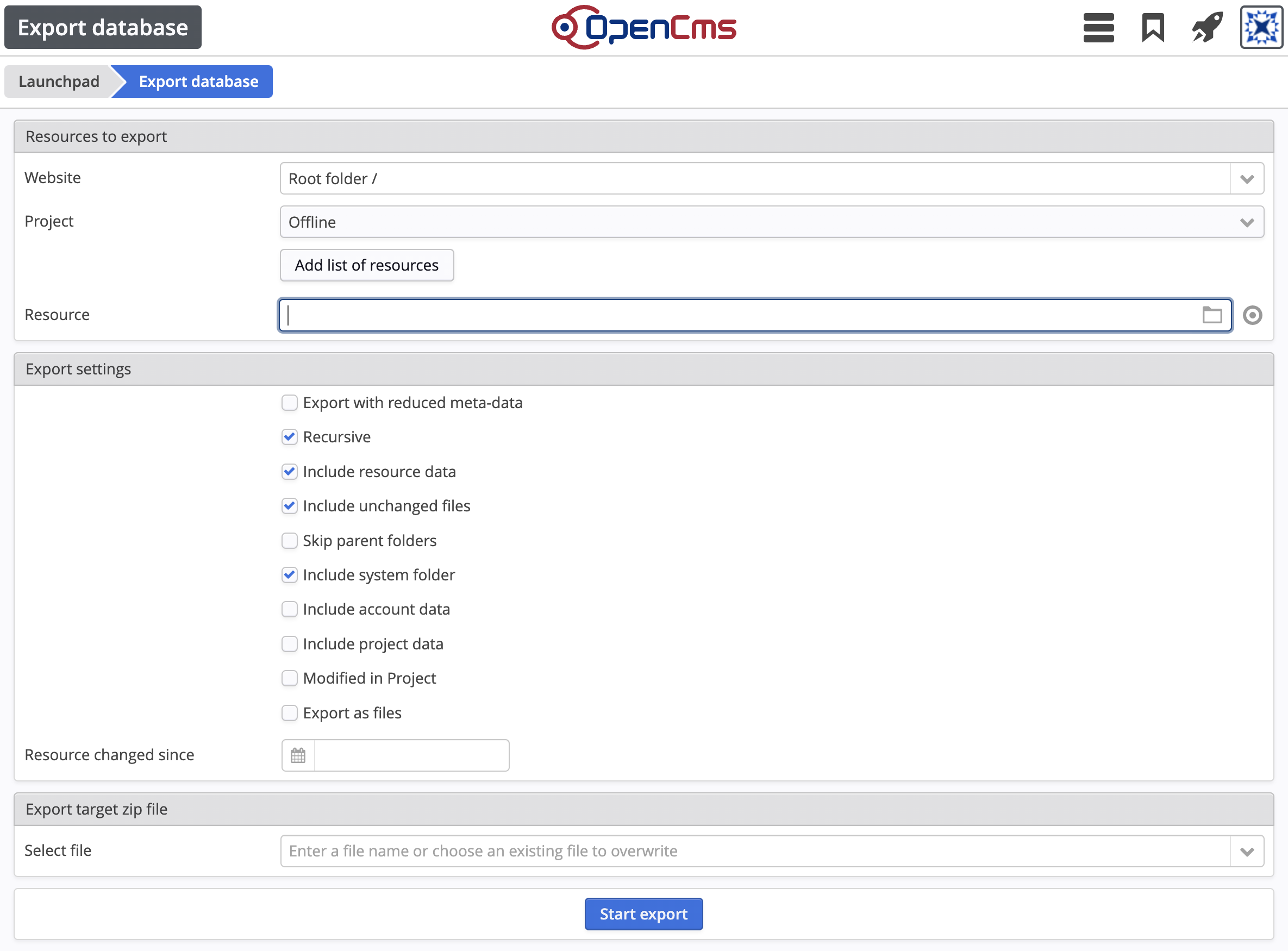
The app can be used to export data from the virtual file system. There are numerous options available to define the files and folders to be exported and the file metadata.
Website. Although it is possible to export from arbitrary websites, it is recommended to always export from the root folder. This avoids overwriting data when importing.
Project. The project from which the resources are exported from. This might be handy to distinguish between the offline and online states of resources for an export.
Resource. Specify the base path in the virtual file system that will be exported. It is possible to choose more than one path to export.
Various Export settings allow to specify which resources should be included in the export depending on their path, state, modification date or other condiftions. It is possible to include account and project data in the export as well.
Export as files. Check this option for very large exports. If checked, folders and files are exported directly to the file system instead of creating a ZIP file.
Select file. Choose a file name such as my-export.zip for the ZIP file option. In the case the export as files option is selected, choose a folder name without the *.zip suffix.
After the export has been finished, the exported data is located in the following folder of the server's file system:
{webapp home}/WEB-INF/packages/
ZIP files can be downloaded via the workplace dialog after the export has finished.
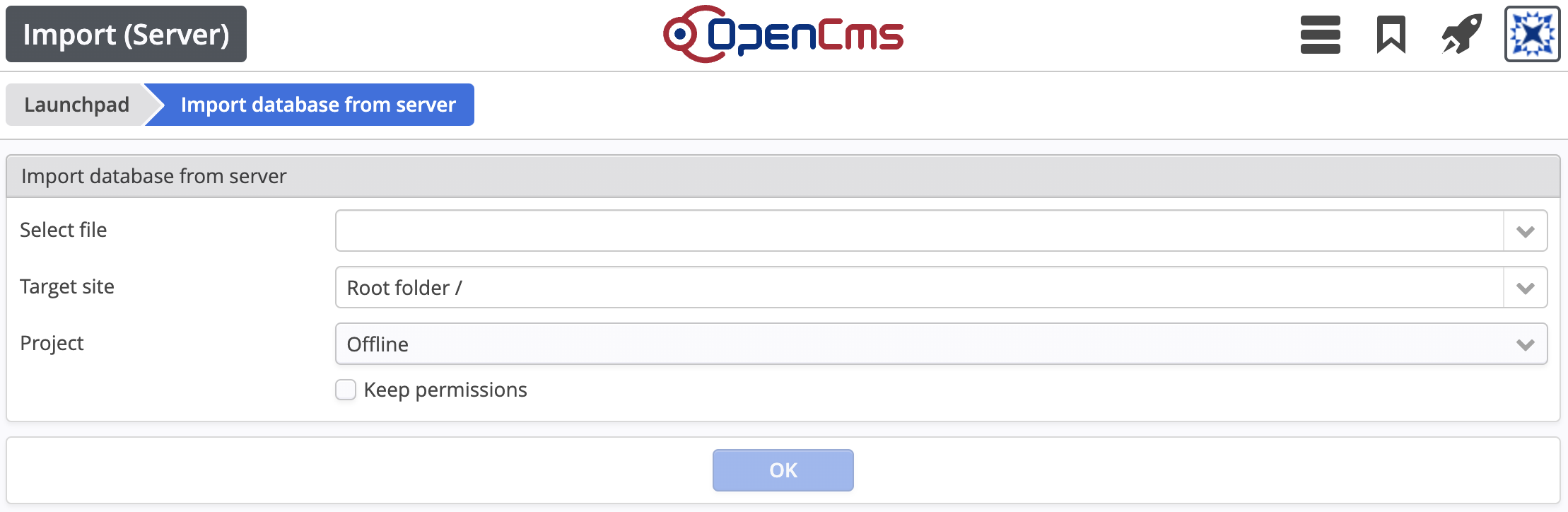
Allows to import data generated with the database export tool explained above.
Select file. The data to import can be either a ZIP file, a folder, or a single file. In order to appear in the select box, the file to import has to be located on the server's file system in the following folder: {webapp home}/WEB-INF/packages/.
Target site. Although it is possible to import into arbitrary sites, it is recommended to always export and import from and to the root folder. This avoids overwriting data when importing.
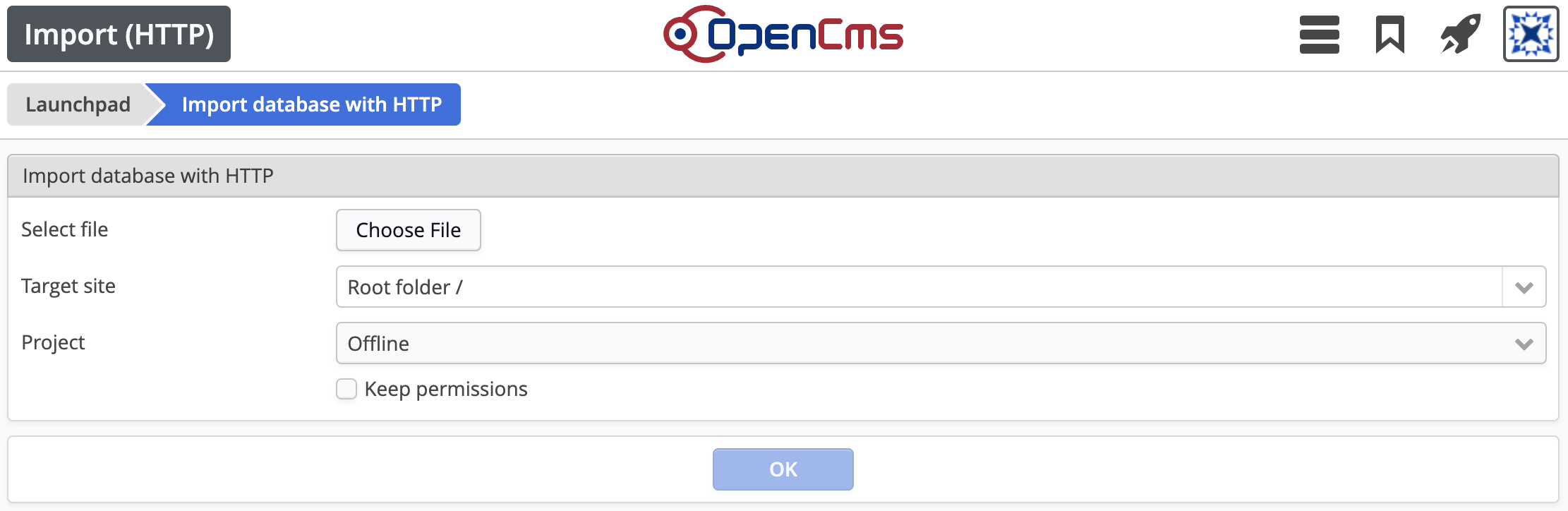
The app allows to import data generated with the export database app explained above.
Unlike the Import (Server) app, this app uploads the data file via HTTP before the import of data starts. Thus, the Import (HTTP) app is suitable for smaller data files.
Select file. Has to be a ZIP file produced with the export database app.
Target site. Although it is possible to import into arbitrary sites, it is recommended to always export and import from and to the root folder.
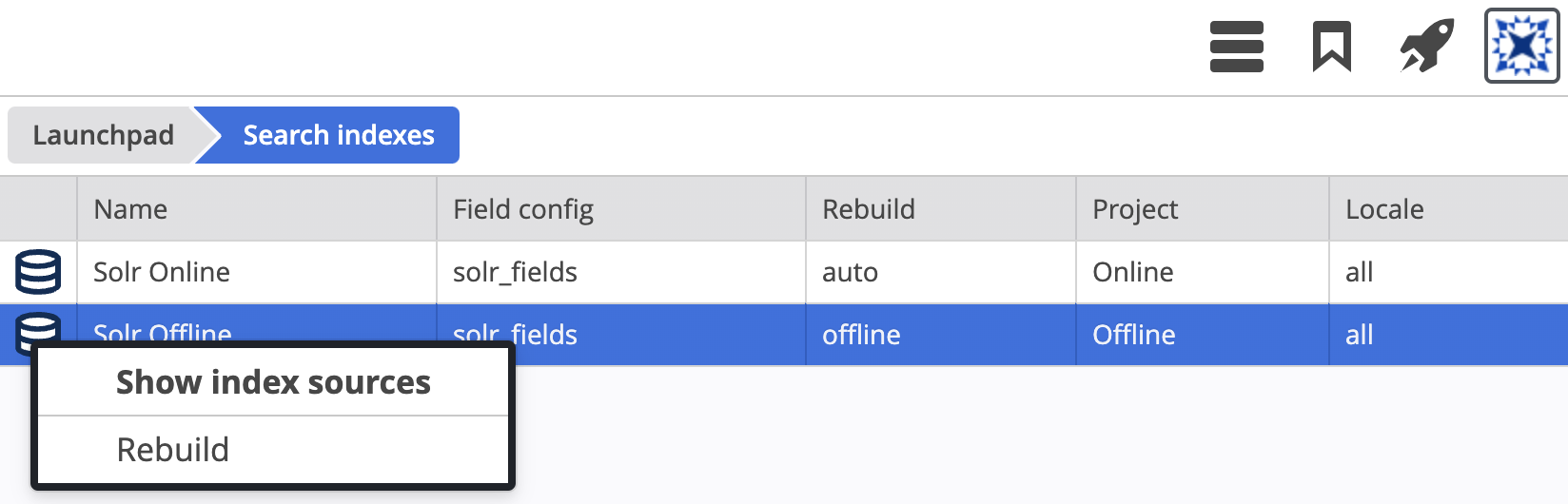
The search indexes app provides utility functions to manage the Solr index. The app is accessible for users with role Workplace manager.
Functions:
Show index sources. Opens a dialog with an overview of all document types that are indexed by Solr.
Rebuild. Rebuilds the selected Solr index. It is possible to select and rebuild more than one index at once.
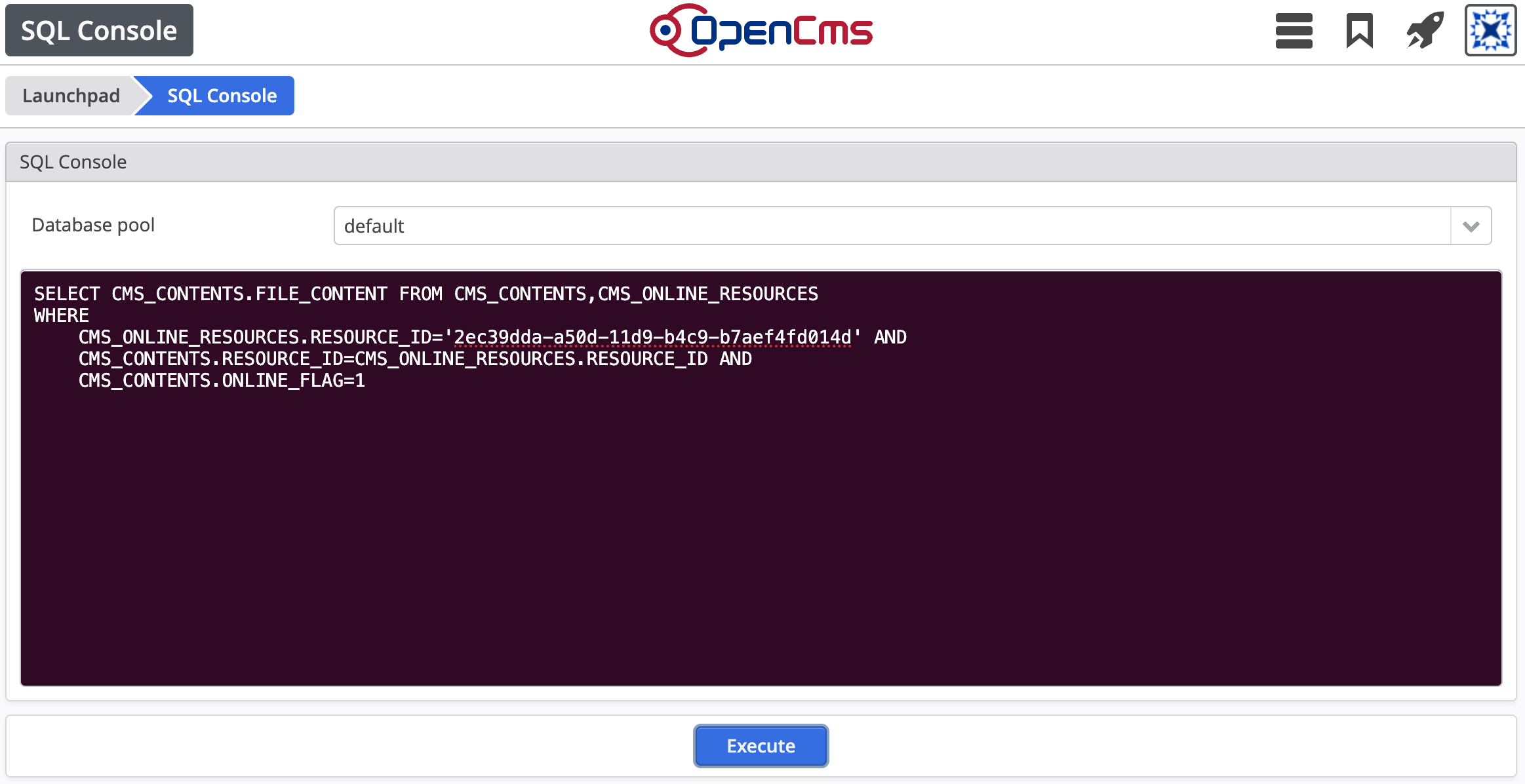
The SQL console app allows workplace users to access data at the lowest possible level with SQL statements. The app is accessible for users with role Workplace manager.
As it is possible to even manipulate data at the SQL level with this application, it should only be used by users with a deeper technical understanding.
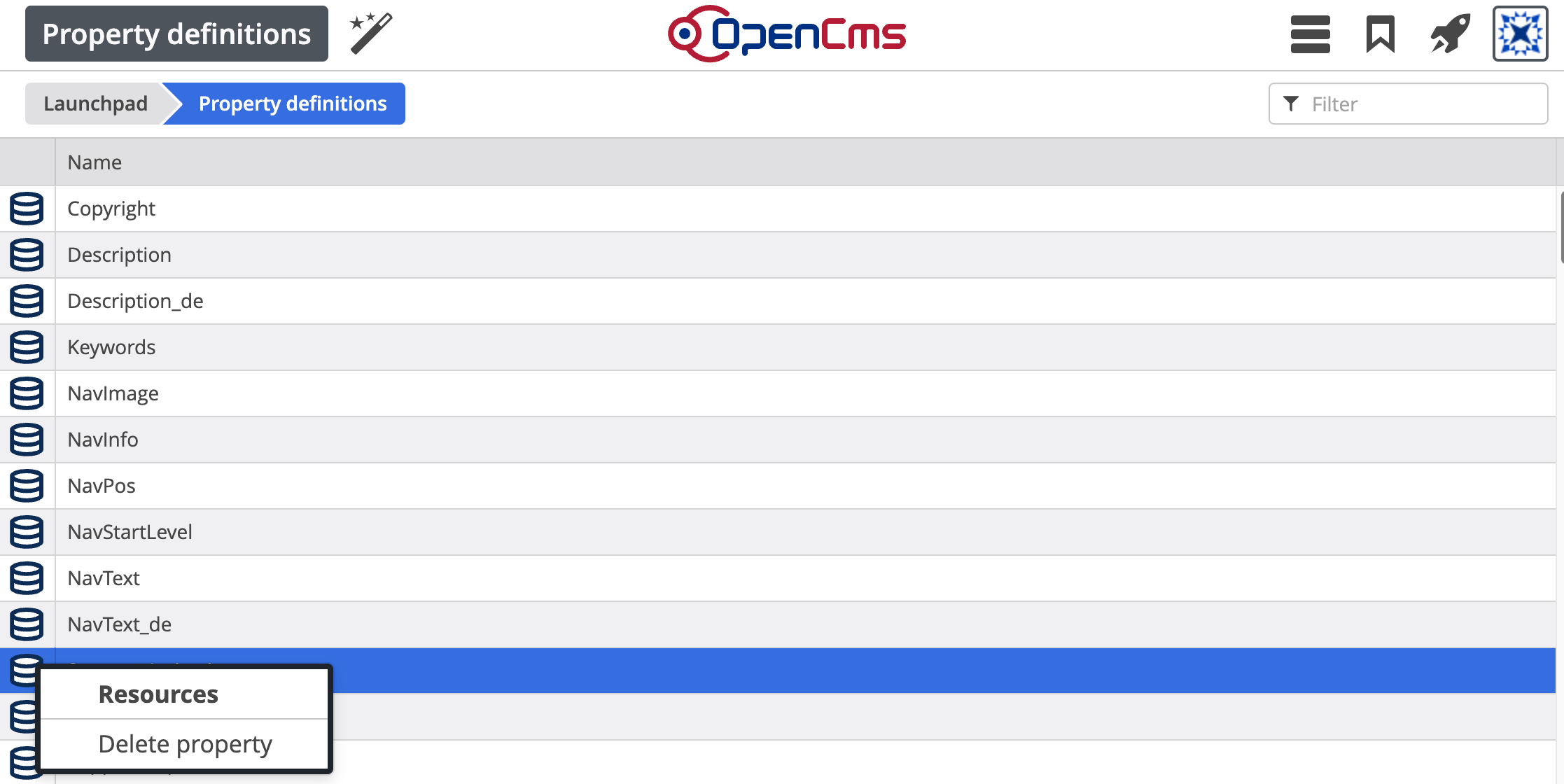
The application can be used to manage property definitions. Properties can be listed, created and deleted.
While the creation of new properties is also possible in the properties dialog, deletion is only possible with this application.
Functions:
Ressources. Opens the source search app and lists all resources that have a value set for the selected property.
Delete property. Deletes the property globally for the complete installation. All resources will loose the property and its values.
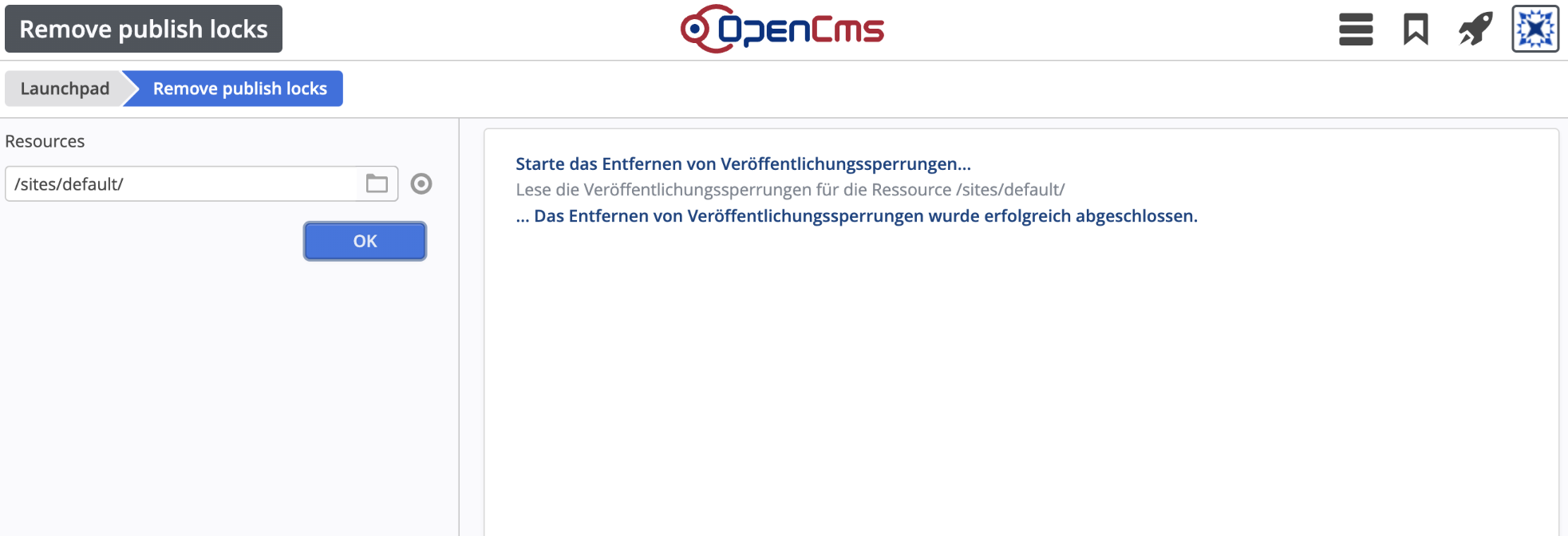
If OpenCms was not shut down properly, for example in the event of a server failure, it is possible that there appear "frozen" files in the VFS that are blocked for any further workplace action because of their publish lock.
The Remove publish locks application can be used when the publish locks do not disappear by conventional publishing.
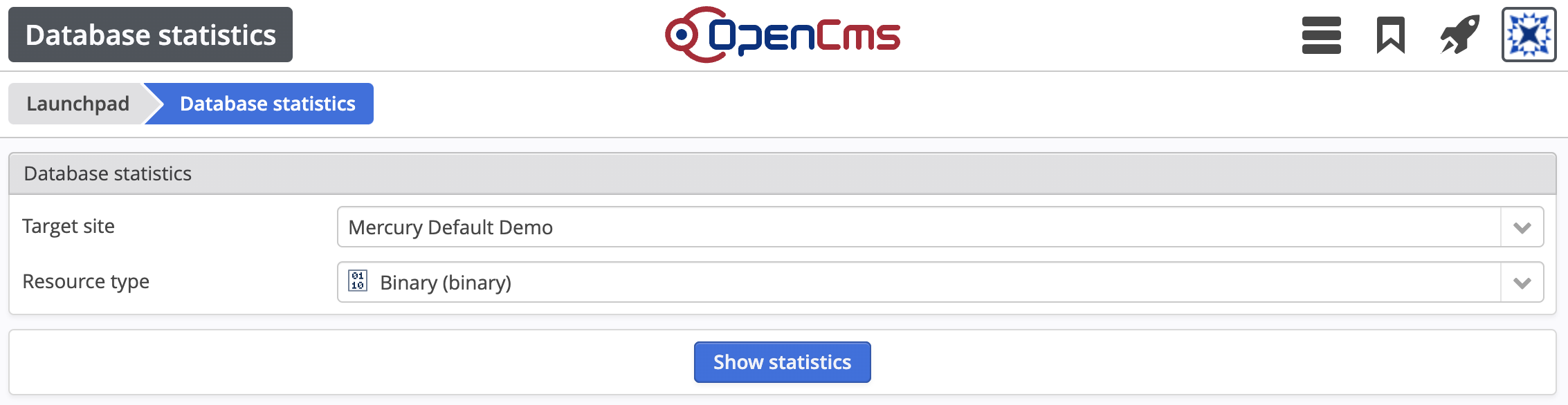
The database statistics app allows to list all resources of a specific type available in a site.
The application can be used to manage the static export cache.
Legacy app to manually trigger a data synchronisation from the virtual file system to the server file system. Today, it is recommended to use the WebDAV interface for this purpose.