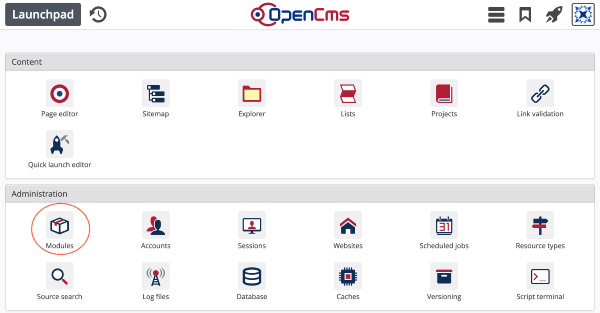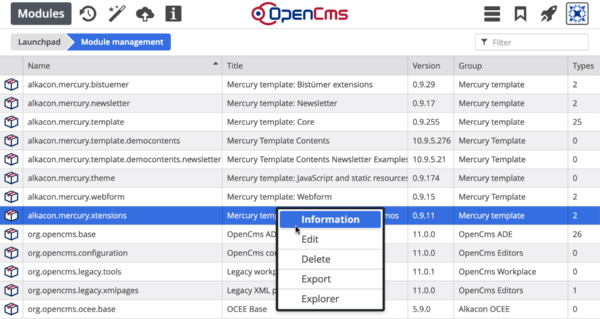Go to the launchpad and click “Modules" to open the modules app.
In OpenCms functionality and also content is encapsulated in modules. The default installation contains the modules for the core functionality and modules including demo content and functionality. If you add new functionality or resources, provide your own XML content types or write your own templates and formatters we recommend encapsulating the new functionality in a well-structured set of modules. Also web pages can be encapsulated in modules to move them easily between different OpenCms installations. Modules can be created, imported, exported, and (re-)configured via the modules app.
The apps main view looks as follows.
It allows you to create new modules or import modules already on the server or uploaded via HTTP. Furthermore, the list of all imported modules is shown. Modules from the searchable list can be edited, exported or deleted. Moreover, you can switch to the module's main folder in the explorer.
-
Opens the publish dialog for publishing your changes.
-
Opens a dialog for creating a new module
-
Opens a dialog to import a module either via HTTP or directly from the server.
-
Shows how many modules are installed.
Context menu options for a single module
- Information
Opens a dialog that shows the modules package name, name and description and lists all resource types declared in this module (with name and id).
- Edit
Opens a dialog for editing the module. The dialog is similar to the one for adding a new module, but hides settings that should not be changed.
- Export
Exports the module, including all module resources. A zip file is produces that can be imported again. The module itself remains on the system unchanged.
- Explorer
Opens the module folder in the explorer.
To create a new module on your OpenCms instance, choose the "New module" option () in the toolbar. A dialog opens to configure your new module. Here are explanations on the options.
Module configuration
- Package name
A name according to the Java package name syntax. It is the unique identifier for the module. Typically names like
com.mycompany.xxx.- Module group
A human readable name for a group of modules. It has no programmatical influence, but helps to keep an overview on which modules belong together. E.g., you may have several modules making up you template then you might group them by providing the same group name for all of them.
- Action class
The fully qualified name of a Java class implementing I_CmsModuleAction. You write and configure such module actions to perform special actions during the OpenCms lifecycle if the module is installed, e.g., on startup or shutdown.
- Import script
An OpenCms shell script that is triggered during installation right after the module's resources are imported.
- Site
The site relative to which the module resources are handled. Typically the root folder should be used.
- Fixed import site
If checked, the module can only be imported to the site specified in "Site". Otherwise, you can choose to import the (of course, formerly exported) module into another site. Typically, it makes sence to fix the import site to the root folder.
- Export with reduced meta-data
Check this option, to reduce the meta-information exported for the resources. This makes typically sence. In particular, it will prevent merge conflicts when you use version control for your modules. See in the topic about developer tools for more information.
- Auto-increment version
Since OpenCms 11 the auto-increment mechanism is enhanced. If you export a module, it is checked if either the module resources or the configuration has changed. The version number is only updated if at least one of the two conditions if fulfilled.
- Create module folder
A modules resources are typically located und
/system/modules/{module package name}/. Check this option to create that folder automatically.- Create templates subfolder
If checked, the folder
/system/modules/{module package name}/templatesis created automatically. In this folder the template JSPs are typically placed.- Create i18n subfolder
If checked, the folder
/system/modules/{module package name}/i18nis created automatically. In this folder the message bundles are typically placed.- Create formatters subfolder
If checked, the folder
/system/modules/{module package name}/formattersis created automatically. In this folder the formatter JSPs and the corresponding formatter configurations are typically placed.- Create lib subfolder
If checked, the folder
/system/modules/{module package name}/libis created automatically. In this folder Java libraries shipped with the module are typically placed. The folder is then configured as export point to the webapp's lib folder on the RFS. Hence, after module installation and restart of the servlet container the library is automatically present.Be careful shipping the libraries as part of the module and using the export point mechanism. In particular when replacing or deleting a module, your servlet container may crash, since - depending on the servlet containers configuration - it will miss the exported jar that is removed in module deletion. You might simply deploy your libraries separately to prevent such issues.- Create resources subfolder
If checked, the folder
/system/modules/{module package name}/resourcesis created automatically. In this folder statically served contents are typically placed, e.g., images, css, javascript.- Module resources
Specify which VFS resources belong to the module. If you specify a folder under "Included resources" the folder and the resources below will be added to the module resources, except the ones excluded via "Excluded resources"
Avoid overlapping of resources of different modules.- Module parameters
Module parameters are key-value pairs written as
key=valuethat can be accessed in JSPs/Java classes. These parameters are typically used to configure options that are related to the specific OpenCms instance the module is installed on. E.g., if your module's code needs to connect to a database that might vary from installation to installation, you can provide the connection string as parameter.