An element group is a content element similar to an inheritance group, which allows the user to drop other elements in it. The user can edit, delete or replace the elements inside the group as well as he can change their order. All changes on the element group affect all container pages to which the element group is dropped. So the element group allows maintaining the referenced elements in one place, but effecting their appearance on many pages.
An element group is a content element, which references a group of other content elements. Find out, how to use it.
Element groups do not work with nested containers. You may prefer reuse model groups instead.
Element groups are deprecated and may be removed in upcoming OpenCms versions. At the moment they are still present, but to see them in the "Add wizard", configure them in a module or sitemap configuration.
The most popular use case for the element group is its combination with template models. Drop the element group to the appropriate container in the template model and organize all elements inside the element group, if you would like to have following effects on the site:
- Common content parts that appear on all created pages, e.g., header, footer, side columns.
- All future changes in these containers effect all pages using this template model, for example:
- editing
- dropping new elements
- deleting elements
- changing order of elements
Since OpenCms 10, element groups fit only in containers of type
group.- Drop an element group to a container page like any other content from the Add content dialog.
- Open the element group editor by clicking on the edit symbol at the element group. The element group dialog opens in an overlay, where the title and the description of the element group can be edited.
- During the element group is edited the ADE toolbar is active and can be used as usual.
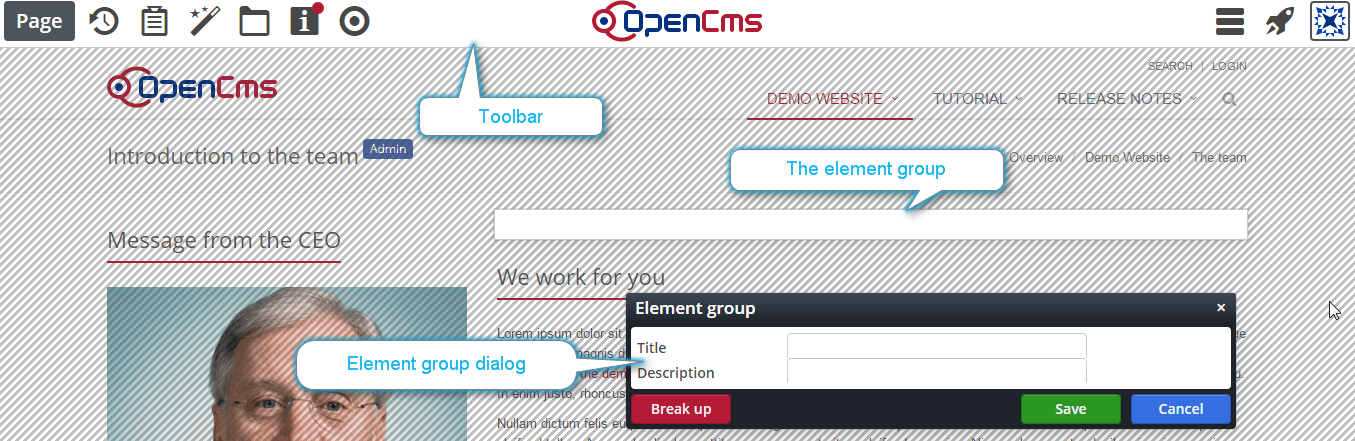
- While the element group editing window is still open:
- drag and drop new elements from the Add content dialog to the element group.
- Edit or delete the existing elements of the element group.
- Reorder the elements inside the group.
- Save all changes by clicking the "Save" button of the element group editor.
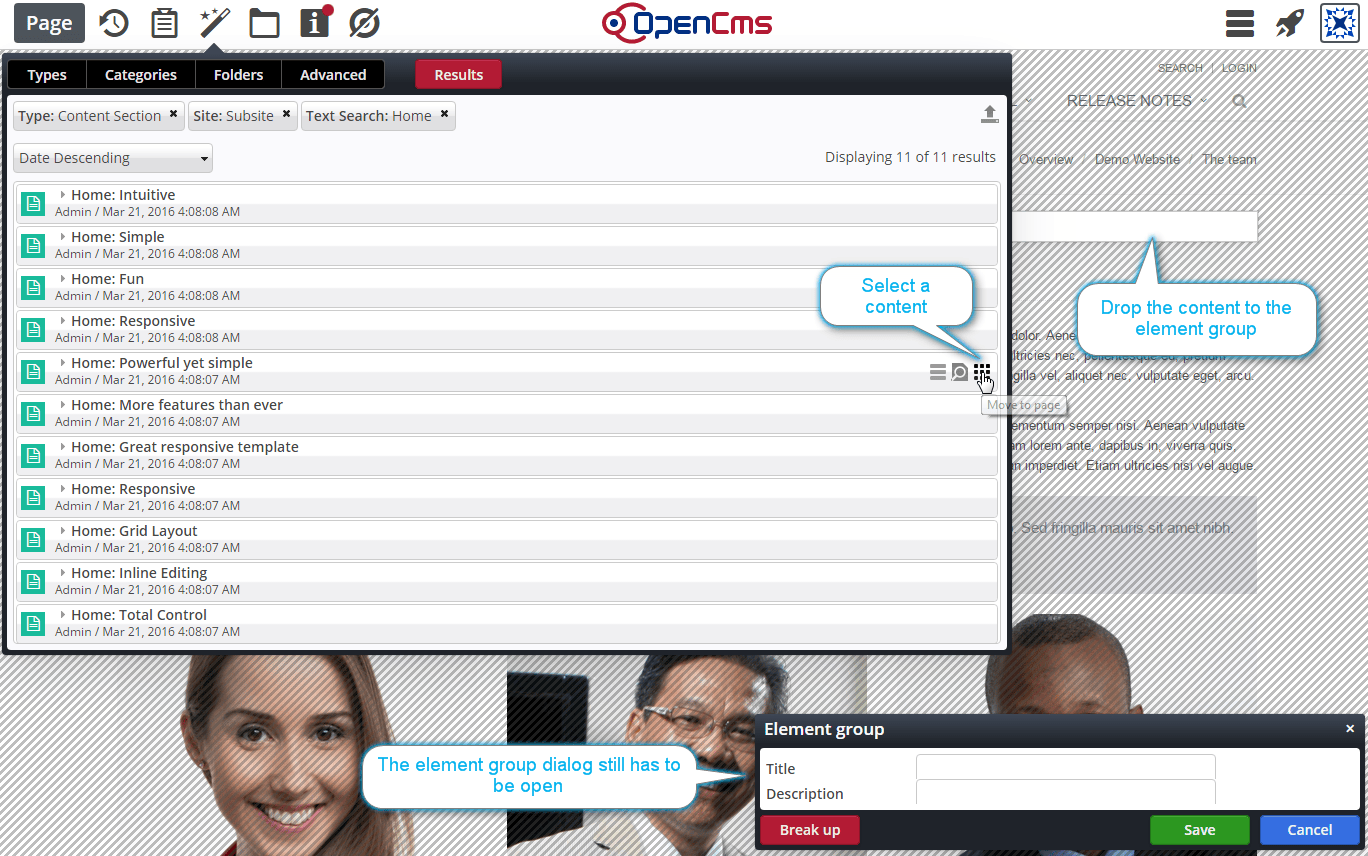
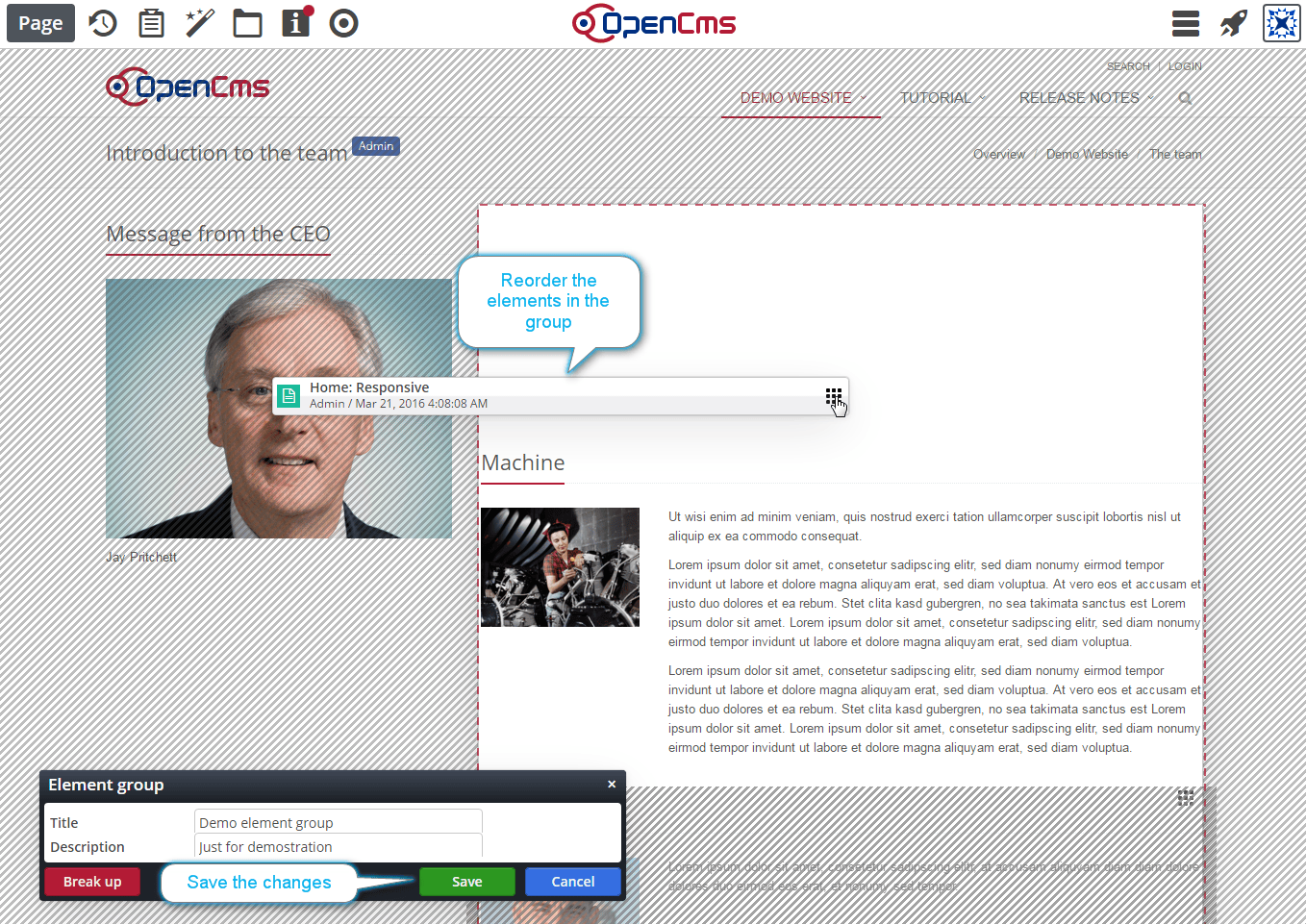
If an element group is placed on a template model: All changes on the elements inside of the element group are populated to all pages using the template model. It does not matter if you edit the group on a "normal" container page or on the template model.