You can open the replication overview by opening the "Replication" app from the OpenCms launchpad:

This will open the following view:
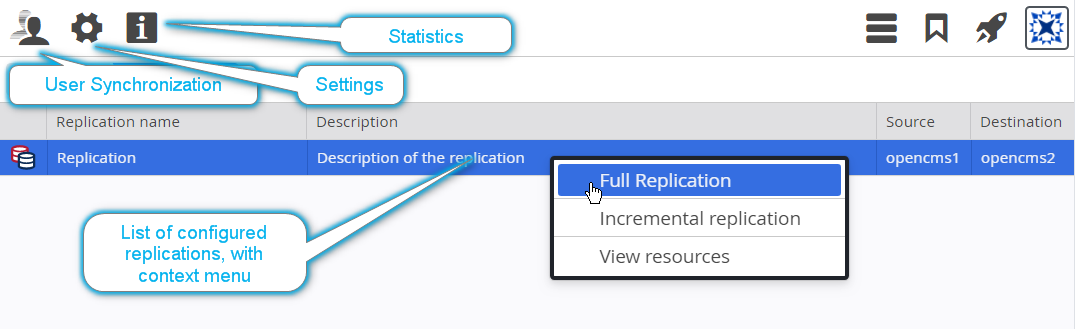
The screen shows a table of configured replications (in this case there is only one), with their source and destination servers. Replication groups will also show up in this list if they are configured. For each row in the table, you can select several options:
- Full Replication: Opens the Full Replication Dialog for the given replication configuration.
- Incremental Replication: Only available if the replication configuration is set to "manual". Opens the Incremental Replication Dialog.
- View resources: Shows resources from the replicated system in the View Resources dialog.
The Full Replication dialog can be opened by using the corresponding context menu entry on a replication server in the replication overview.
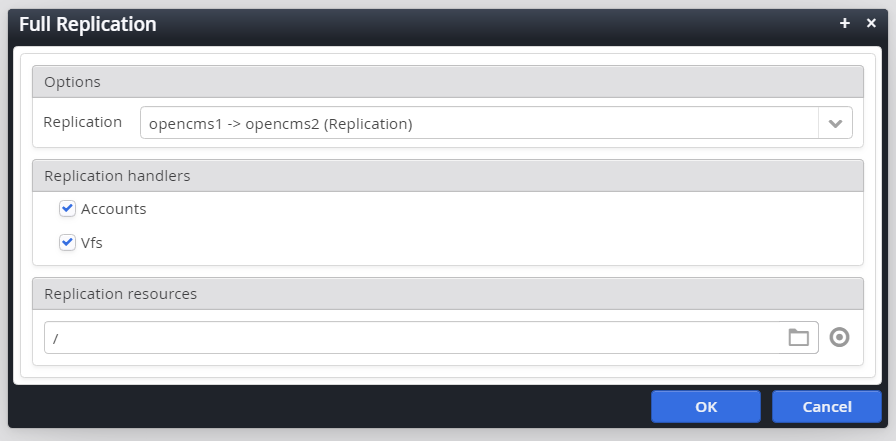
The Full Replication dialog is used for full replication, which is mostly used for the initial setup, or to fix inconsistent states in the database. There are two handlers for full replication, which can be activated independently:
- Accounts: Transfers all account data from the source database to the target database
- VFS: Transfers all resource data from the selected folders under "Replication resources" from the source database to the target database. If the root folder '/' is selected, the resource tables in the target database will be cleared first before transferring the data. To prevent accidental full replication of '/', a warning dialog will be shown first when you try to replicate it.
The Incremental Replication dialog can be opened by selecting the corresponding option from the context menu in the Replication Overview.
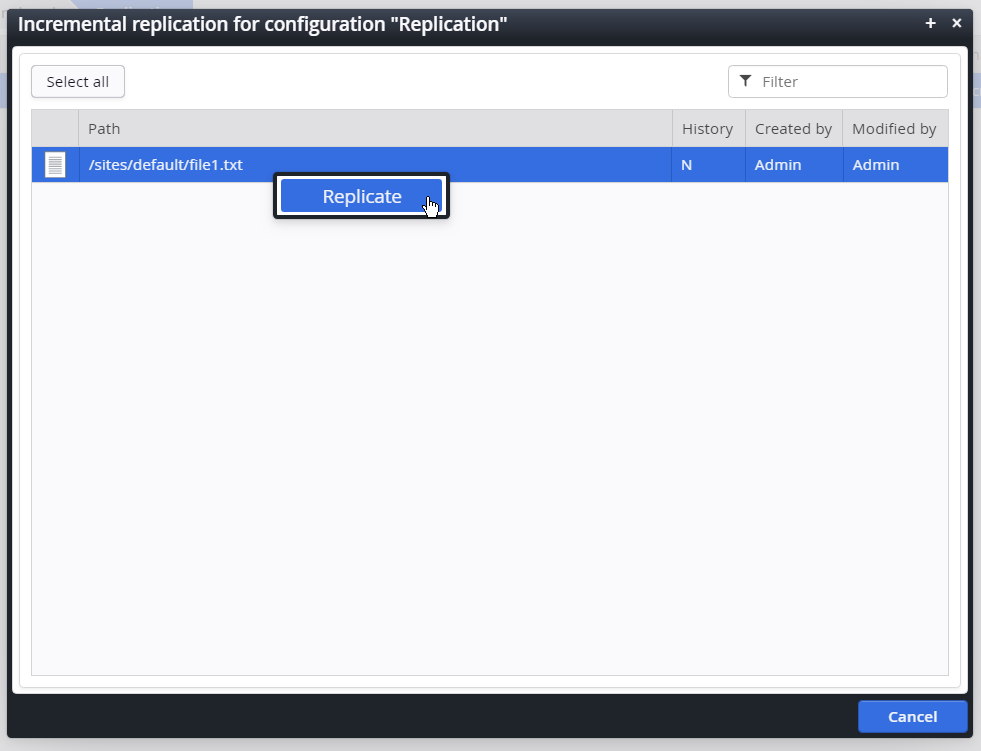
The Incremental Replication dialog is only available for replication configurations that are set to "manual". It shows a filterable list of resources which have been published, but not replicated yet. The resources can be selected either individually, or with the "Select all" button, and then replicated using the "Replicate" option from the context menu.
The View Resources dialog can be opened by selecting the corresponding context menu entry from the Replication Overview.
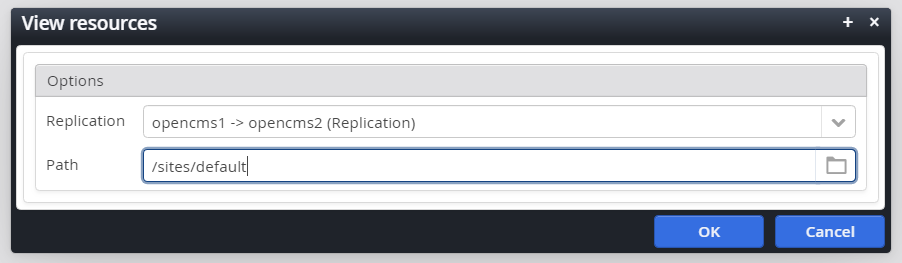
The "View resources" dialog can be used to get an overview over the replicated resources on a given replication target. Once you select the replication target and a root folder and click "OK", you get a filterable list of resource paths:
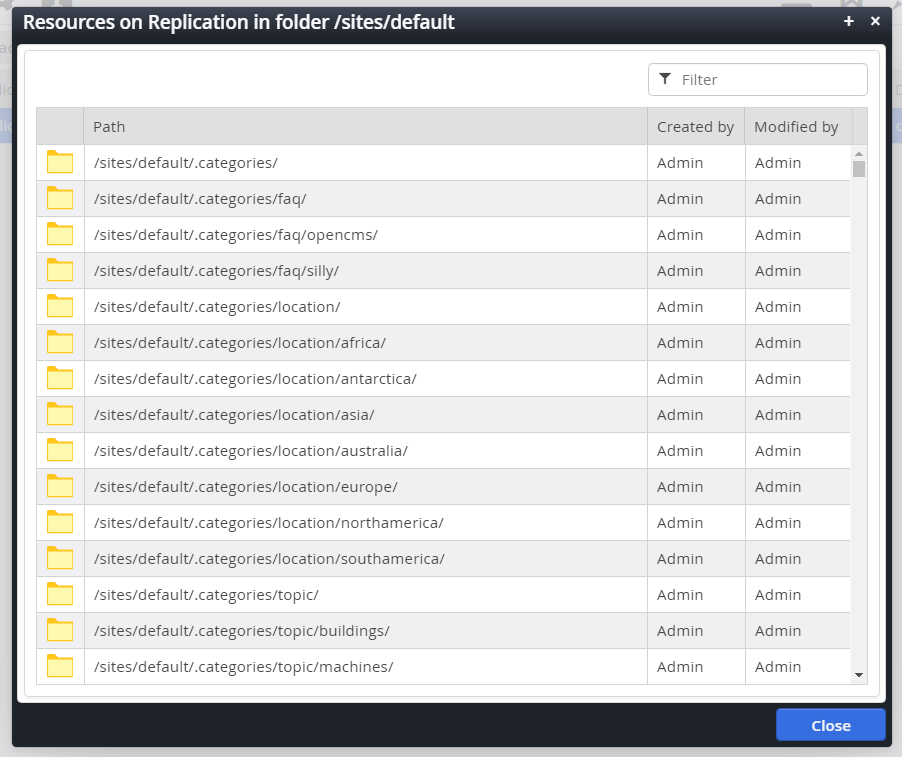
Note that you can't do anything with these resources, the dialog is strictly for overview purposes and the list does not have a context menu.
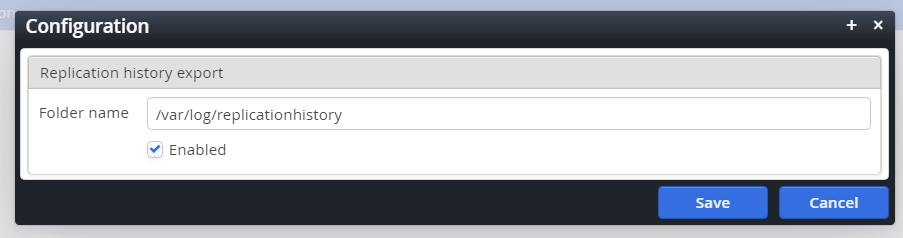
Currently, the only available option in the configuration dialog is to enable the replication history export. To do this, check the check box and enter the name of a pre-existing folder in the workplace server's real file system.
If enabled, this feature will generated two files every time resources are replicated, triggered by hand from the “Administration View > Replication” tool or by publishing (if a server is configured to use the ‘auto’ mode). As a limitation this works only if the origin server of the executed replication is the workplace server in a multi-staging scenario.
One of the generated files is a normal DB Export of the replicated resources, except the deleted files and folders, of course.
The second file is a log file with following structure:
User: ${User who triggered the replication process}
Date: ${Date and Time of Replication in format dd/MM/yyyy HH:mm:ss}
Server: ${name of the server where the files have been replicated}
File: ${name of the export file with full path}
${replication date} ${last mod user} ${last mod date} ${state} ${resource path}The files are named using the following convention:
rhe_${server name}_${yyyy_MM_dd_HH_mm_ss}.ziprhe_${server name}_${yyyy_MM_dd_HH_mm_ss}.log
It is possible to synchronize the user between the replication servers and the workplace server. In case you want to create or change users on the replication server (e.g. for a community application), you are able to transfer the user changes on the replication server back to the workplace server. Furthermore you can discard/overwrite the changes on the replication server with the user information on the workplace server.
The user synchronization dialog can be opened by clicking on the "users" icon in the Replication Overview's toolbar.
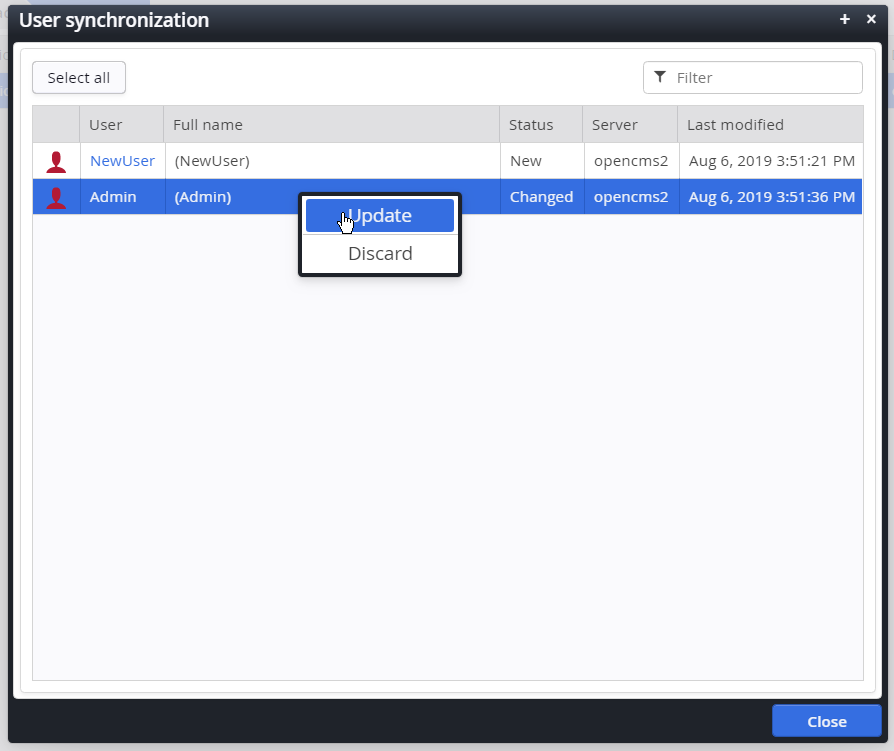
The user synchronization dialog shows a filterable list of users which are either:
- New on the replication server, i.e. they exist on the replicated database but not the workplace server's database. These are shown in blue.
- Modified on the replication server, i.e. users which exist both in the workplace server's database and the replicated server's database, but have been modified later in the replicated server's database. These are shown in red.
You can individually select users, or use the "Select all" button. Then, you can use either of the following commands from the context menu of your selection:
- Discard: Overwrites the data on the replicated database with the data from the workplace server's database
- Update: Copies the data from the replicated database to the workplace server's database
It is also possible to configure a scheduled job to regularly synchronize users automatically. The job class is: org.opencms.ocee.replication.CmsReplicationUserSyncJob
It accepts the following parameters:
settings: the name of the user synchronization configuration to use, optional. If not
given use them all.mail-to-user: specifies the login name of a OpenCms user who gets an email with
the errors occurred during execution of the user backward replication scheduled jobmode: update|discard (default is discard)- update: the local changes are updated by the remote users
- discard: the remote users are updated by the local users
action: add|update|delete|addandupdate|all (default is all)- add: only new users are synchronized
- update: only changed users are synchronized
- delete: only deleted users are synchronized
- addandupdate: new and changed users are synchronized
- all: new, changed and deleted users are synchronized