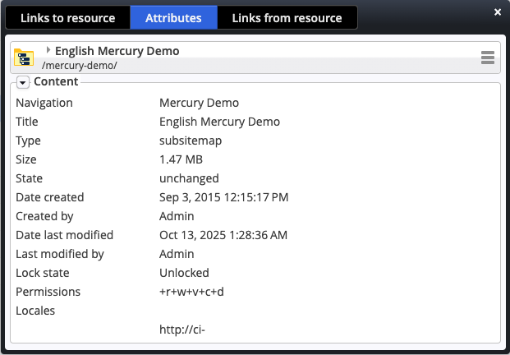The info dialog can be opened from various places:
- The page editor: Press the info icon (
) on the left-hand side of the toolbar or the "Info" item in the context menu exposed via the editor toolbar to get the information on the container page.
- The sitemap editor: Press "Info" in the context menu of the sitemap or the single pages. Be aware that you get information of folder in the default sitemap editor view.
- The explorer app: Right-click on a resource and choose "Info" to open the dialog.
- The gallery dialog: Press "Info" in the context mehu of the resource, you want to show the info dialog for.