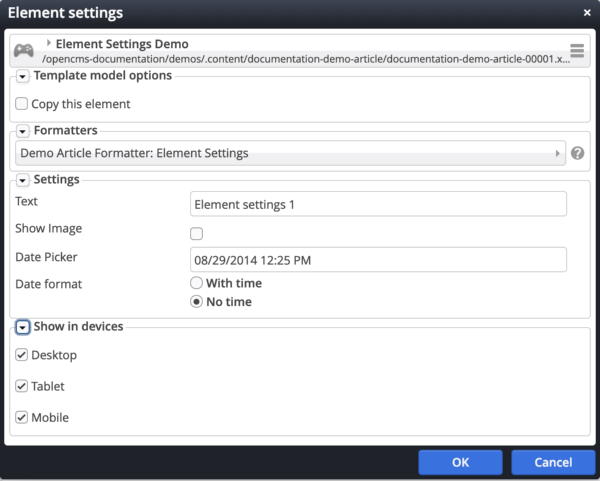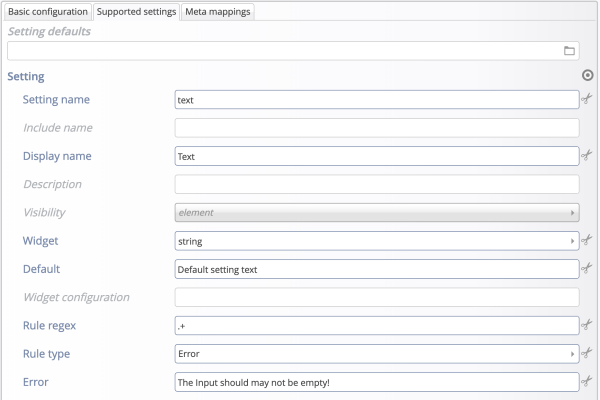In OpenCms contents are rendered by formatters when dropped on a page. If you like to have different formats of a content, you can write and configure different formatters for the same type of content. But, if you want the editor to adjust the behavior of a single formatter, you can use element settings. This is useful for providing, for example, various facets of nearly the same format.
Assume, you have some content type having a title. Now a setting could enable the editor to choose the level in which the headline is shown (h1, h2, h3 ...)—or if it should be shown at all.
The editor can change the element setting directly at the content in the page editor. The chosen value can be evaluated in the content's formatter via special JSP API.