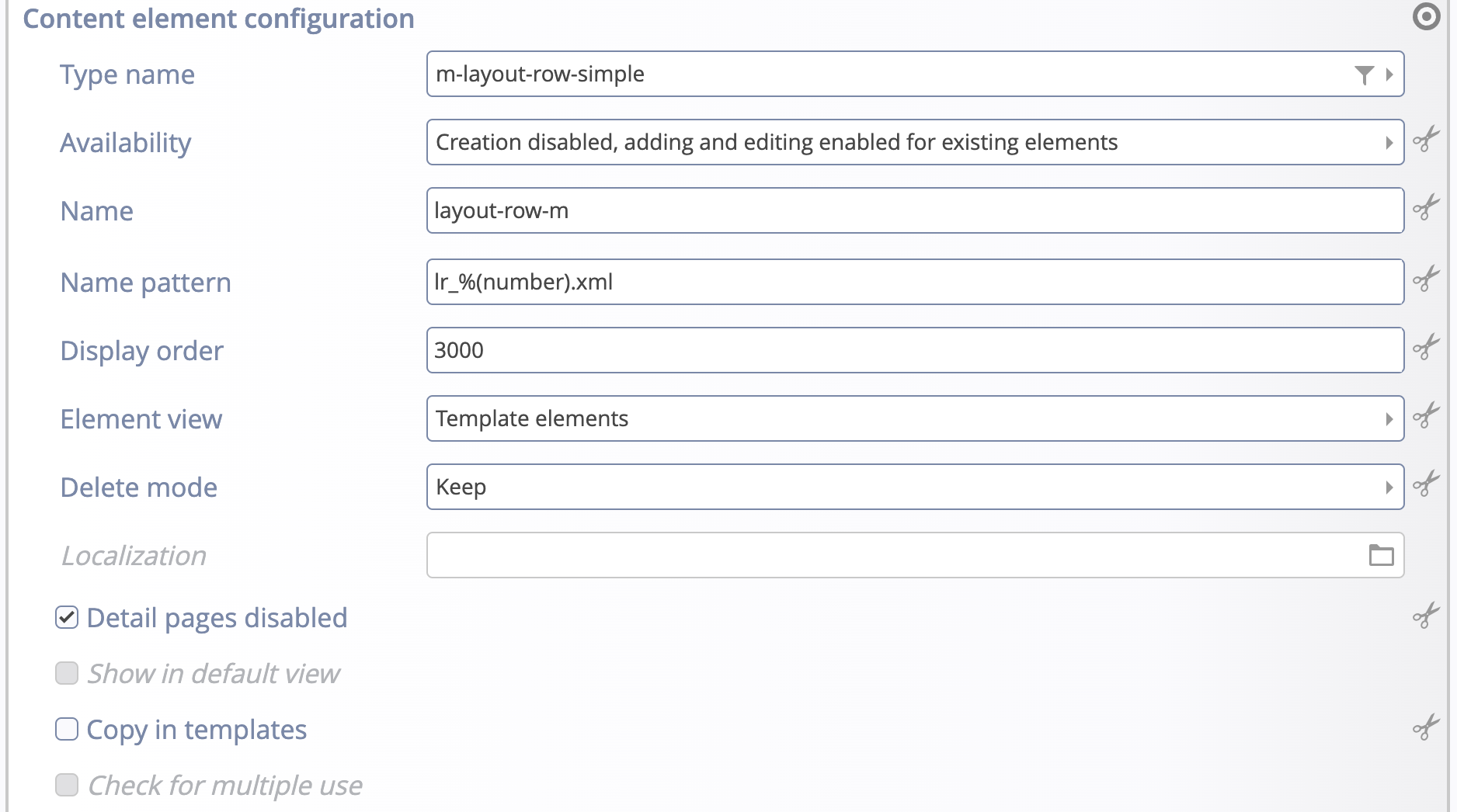Depending on your website or subsite of your website, different content types may be of interest. For example, you may have a subsite for job offers and a special content type for job offers. To allow adding a job offer content only in the subsite, you can configure that such content is only displayed in the add wizard of the page editor when you are in the subsite. Moreover, if you use two different templates in parallel, you can configure the relevant content types for each site separately.
Besides the visibility of content types, it may also be of interest where you store content, e.g., if you want a list of all job offers you can choose to only collect offers from a special folder.
Additionally, you can select element views in which a content type should be displayed. Thus you can control which users can add, edit or move elements of which content type and which elements should be edited in which view.
A correct content element configuration in your module lets you expose content types exactly as you want. A suitable configuration of content types for a sitemap eases editing content because you can restrict the available types to the really relevant ones and, if still too confusing, group them in multiple views.