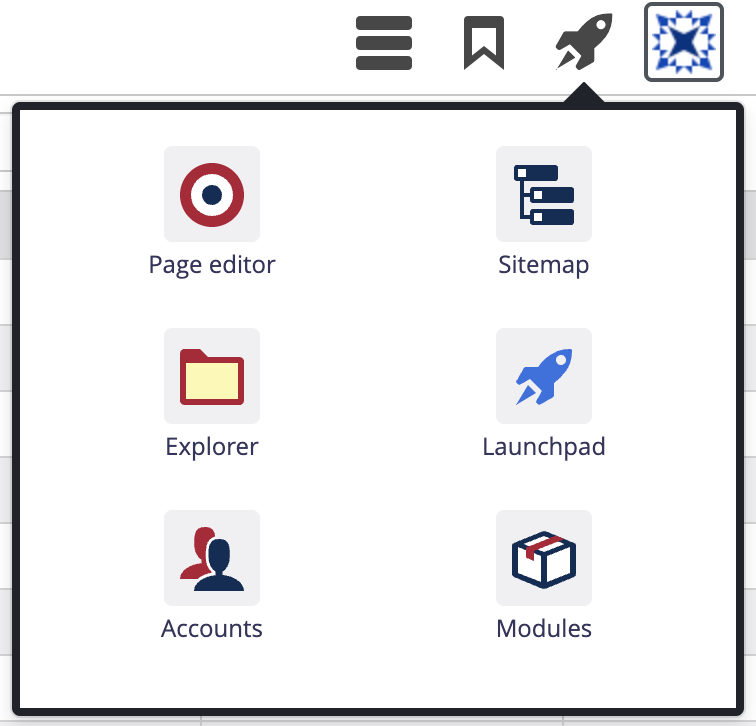The launchpad can be opened by clicking on the launchpad icon in the quick launch menu.
Depending on the role and the corresponding permissions, different apps are shown in the launchpad. The screenshot shows the launchpad as an administrator sees it.
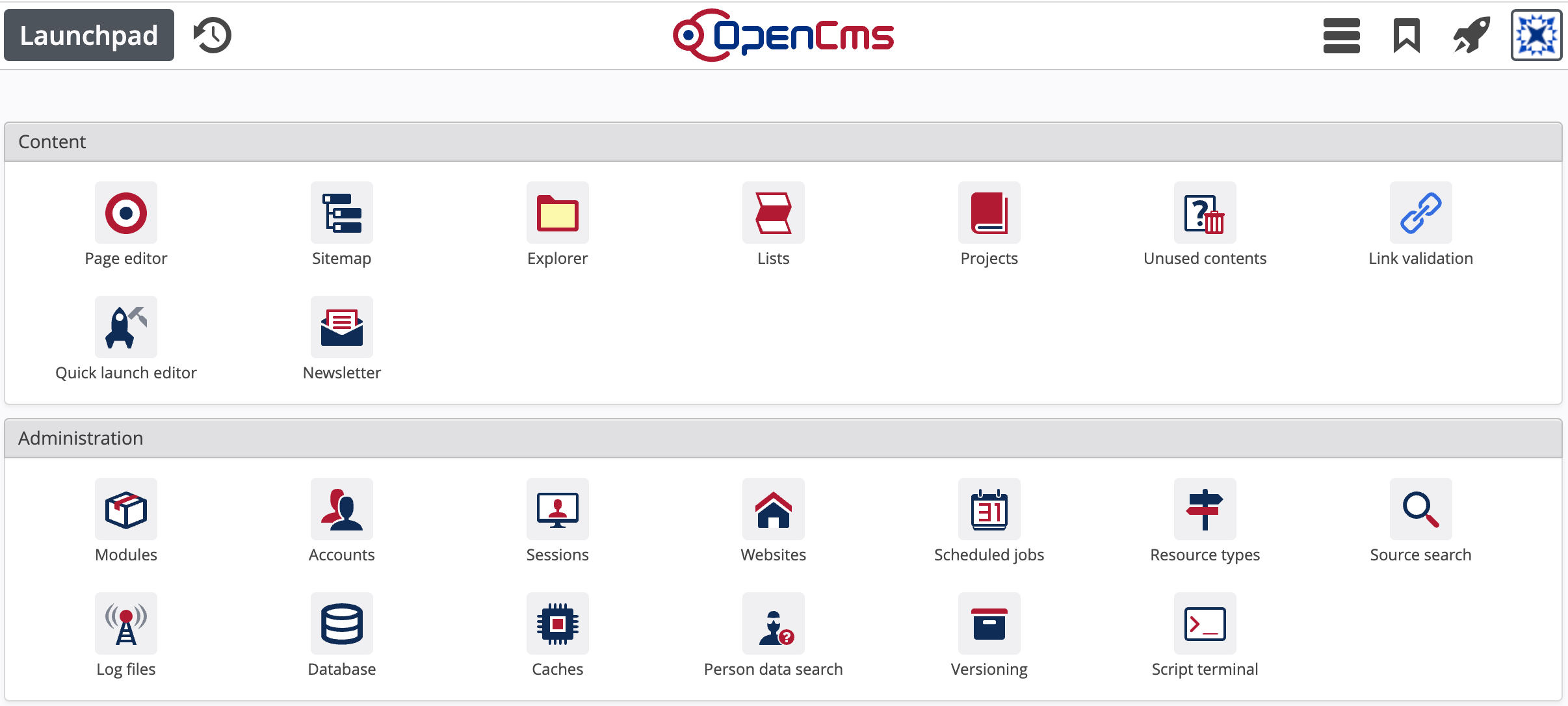
- Page editor
App to edit a webpage's content.
- Sitemap editor
App to edit the website's structure and the navigational behavior of pages, also to manage galleries and categories and to handle template pages and model groups.
- Explorer
App to provide full access to the VFS via an explorer view. It allows to change sites and projects, to add, edit and remove resources, as well as editing all resource meta information.
- Lists app
Manage configurable Lists of contents.
- Projects app
Get an overview of existing and historic projects. Create new projects and manage existing ones.
- Link validation app
Search for broken internal links in the current project. If you use the link gallery, external links can also be validated.
- Modules app
Import, export, create, delete and manipulate modules. Here many options are available.
- Accounts app
Manage users, groups, roles and organizational units.
- Sessions app
Manage logged in Users and send notifications to them.
- Websites app
Configure, add or delete websites.
- Scheduled jobs app
View, add, delete or edit scheduled jobs.
- Resource types app
Manage and add new resoruce types for contents.
- Source search app
Search the VFS and optionally programatically replace Strings that match a given regex in all found resources.
- Log files app
Configure logging in OpenCms, view and download logfiles.
- Database apps
Import and export data and some additional tools.
- Caches app
View or flush the different caches used by OpenCms.
- Person data search app
Search for sensitive personal data.