The lists app is found in the launchpad click on it's icon to open it:
OpenCms provides an integrated list type that allows you to easily configure lists. The lists app provides a special view on such lists, displaying all collected contents including filter and sort options that your list could display on the website as well.
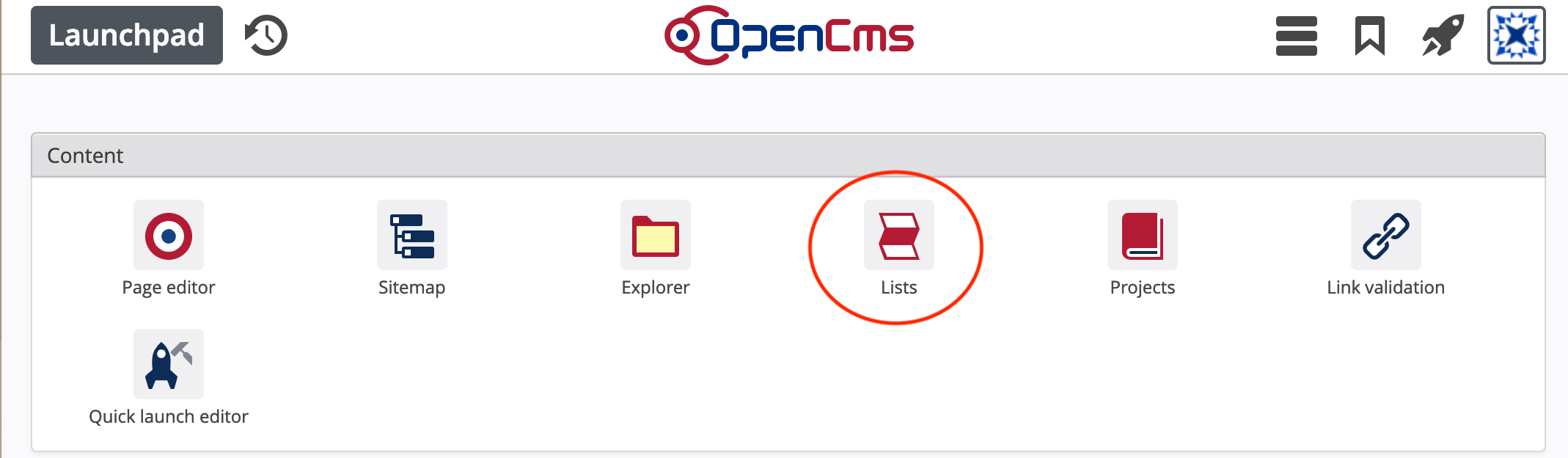
Besides opening the app from the launchpad, it can be opened by clicking on a list content in the explorer or using the "" icon appearing when hovering over the edit point of a list content in the page editor.
When opening the lists app from the launchpad, you get an overview on all lists on the current site (and subsites). Clicking on a list, you open the list inside the app. You can also create a new list with the "Add" wizard in the toolbar ().

Clicking on a list in the overview or opening the lists app by clicking on an exiting list in the explorer or opening the app from the page editor, you get to a view where you can manage your list.
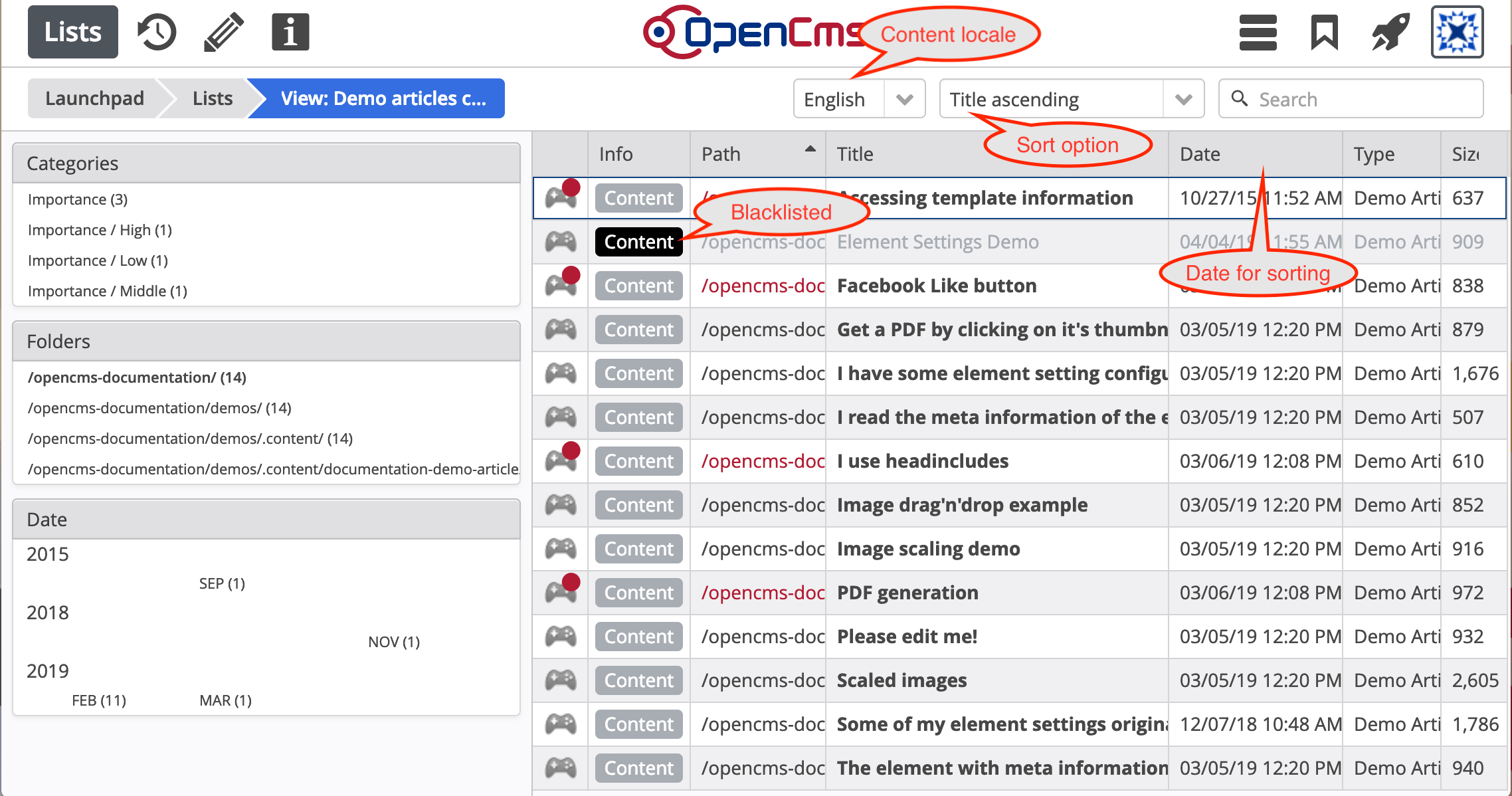
-
Opens the publish dialog in direct publish mode to publish changes at the list configuration and at contents displayed by the list.
-

Edit the list configuration in the form-based editor.
-
Open the info dialog for the list configuration, e.g., to see where the list is used.
Other options
- Filters
On the left-hand side the app shows filters for categories, folders and date. Click on a filter option to filter your list.
The shown options correspond to the filters that are always calculated when using the list. Hence, they correspond to the ones you can display in your list formatter on the website as well.
Note that the categories filter will not be shown if none of displayed resources has a category attached.
- Search
In the upper right corner a search field is displayed. Here you can filter the list contents via full-text search. You can add the same option to your list formatter at the website.
- Content locale
The list will behave differently depending on the locale of the page it is displayed. For example, sort options will behave differently, title and order can differ. Here, you can simulate how the list behaves for different locales.
- Sort option
The list has different sort options configured. In the list's presentation on the website you can have a fixed preselected order and you can also provide a select box on the sort options as provided here in the app. Changing the order here, you can simulate the lists behavior in the website.