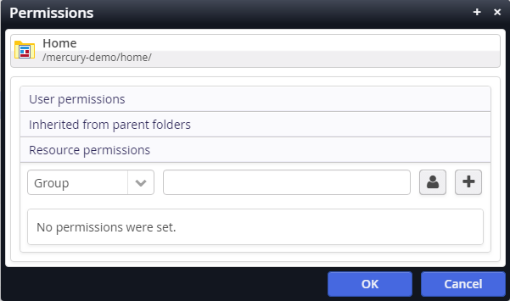If you have the right permissions, you can get at each resource (file or folder) via the entry "Permissions" in the resource's context menu of the Explorer. If you choose that option, the following dialog appears.
In OpenCms you can set permissions for each resource in the VFS. We explore how to use the dialog to set permissions.
Sections of the permission dialog
- View selection
The permission dialog has two views: "Summary" and "Details" view, where the details view provides some extra information, e.g., from which resource permissions are inherited.
- Responsibility information
Lists the users that are declared responsible for the resource. If a job of type
org.opencms.notification.CmsContentNotificationJobis run, responsible users are notified via email in special situations (the resource will shortly be expired, released or outdated).
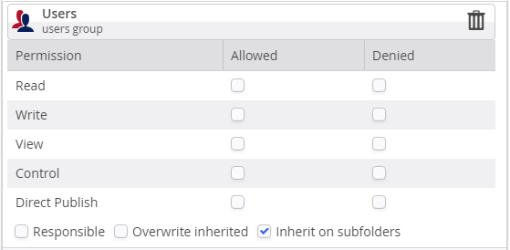
When you open the permissions dialog for a VFS resource, you can add, delete or alter permissions on the resource for
- single users
- groups of users
- roles (on some system folders only - normally you do not change these permissions and we ignore this setting here in the documentation).
The options for each user, group or role are shown.
Each "real" permission can be allowed, denied, or kept unset. Read here about the three states of permissions. Moreover the following options are available:
- Responsible: If checked, the user or group is declared responsible for the resource (all resources in the folder).
- Overwrite inherited: All inherited permissions that are set for the user/group on parent folders are overwritten. Note that these permissions are thus (by intention) unset again.
- Inherit on subfolders: If checked, the set permissions are inherited by subfolders.